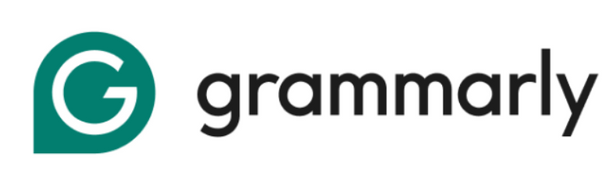Grammarly remains a popular writing assistant, but some users choose to uninstall it due to technical glitches, storage concerns, or subscription costs.
While Grammarly offers valuable tools, it may not suit everyone’s needs. Fortunately, uninstalling Grammarly is straightforward across all devices and platforms.
If premium features aren’t essential, the free version still provides basic grammar and spelling checks. Should you decide Grammarly isn’t the right fit, this guide will walk you through easy steps to remove it without impacting your other apps.
Before You Uninstall Grammarly: What to Consider
Before Uninstalling Grammarly, consider how often you use it and whether you want to delete your account.
Also, try these quick fixes first:
- Restart your device to fix temporary glitches.
- Ensure the browser extension is properly installed or reinstall it.
- Clear your browser cache to refresh the app.
- Update Grammarly to the latest version for better performance.
Remember, uninstalling won’t delete your account automatically.
Features you’ll miss: real-time grammar checks, plagiarism detection, tone suggestions, and personalized writing tips. Consider these before deciding to uninstall.
Common Reasons To Uninstall Grammarly
Here are the common reasons why students uninstall Grammarly. This might help you decide if removing Grammarly is right for you.
- Performance issues: Some users notice their browsers or word processors run slower when Grammarly is active, affecting their overall work speed.
- Subscription charges: The free version has limits, and some users don’t want to pay monthly fees for rarely used features.
- Privacy concerns: Since Grammarly must read everything you write to check it, some users worry about sharing their personal or work documents.
- Device cleanup: Removing unused programs helps free up space and can make your computer run more smoothly.
- Switching to alternatives: Users may find other grammar-checking tools that better match their writing needs or budget.
If you are new to the platform, understand that there is no special Grammarly free trial for students. However, students can still save through long-term discounts on paid plans.
6 Ways To Uninstall Grammarly
If you’re switching to another writing assistant or simply decluttering your system, follow these steps to uninstall Grammarly from Windows, Mac, Chrome, Firefox, Android, or iOS.
1. How To Uninstall Grammarly Editor From Windows
Follow these steps to remove Grammarly completely from your system.
Step 1: Open the Start menu and select the ‘Settings’ option.
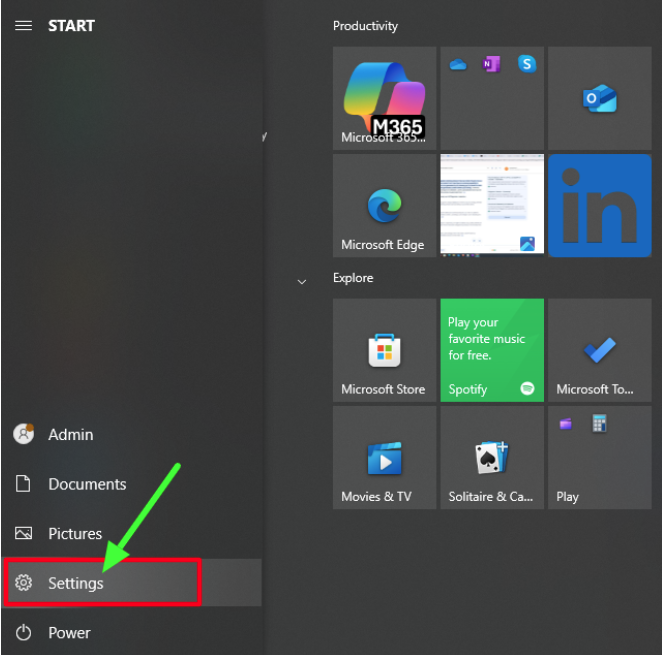
Step 2: Click ‘Apps’ to proceed.
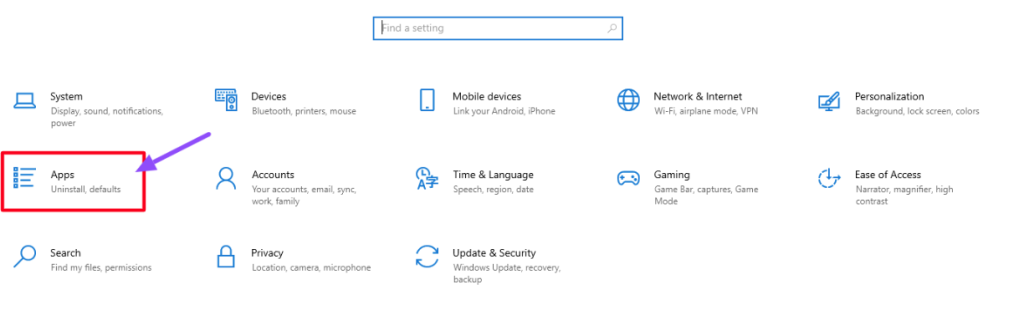
Step 3: Scroll down the list of installed applications and locate ‘Grammarly for Windows.’
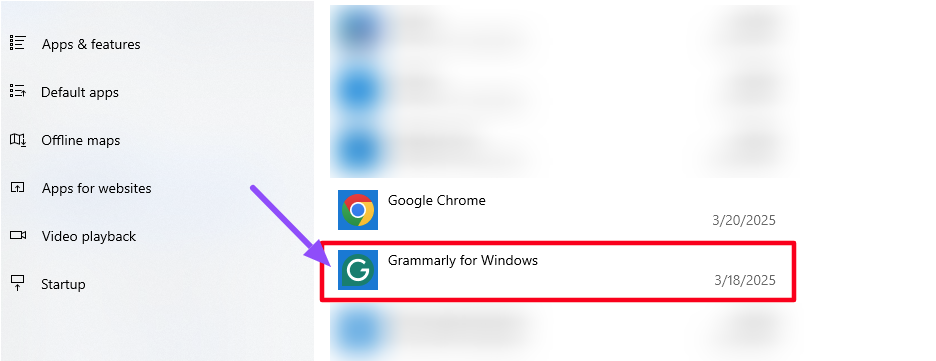
Step 4: Select ‘Uninstall,’ and confirm your choice.
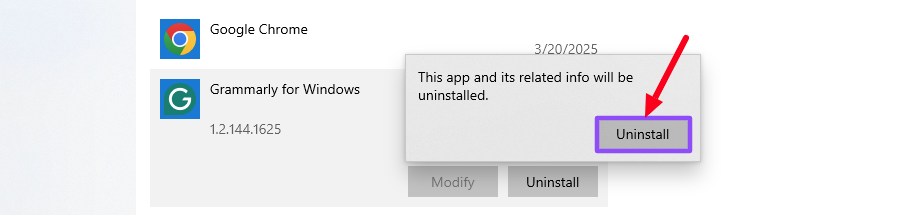
Step 5: Follow the on-screen instructions to complete the uninstallation process.
2. How To Uninstall Grammarly From Mac
Removing Grammarly from your Mac ensures that it no longer runs in the background or takes up unnecessary storage. Follow these steps to delete it.
Step 1: Go to the Finder and click ‘Applications’ folder.
Step 2: Find ‘Grammarly’ in the list of installed applications.
Step 3: Drag the Grammarly application to the Trash bin.
Step 4: Right-click on the Trash bin and select ‘Empty Trash.’
Step 5: Restart your Mac to ensure all Grammarly files are removed.
3. How To Remove Grammarly Browser Extension From Chrome?
If you want to disable or remove Grammarly from your Chrome browser, you can do so easily through the browser settings.
Step 1: Open Google Chrome and click on the three-dot menu in the top-right corner.
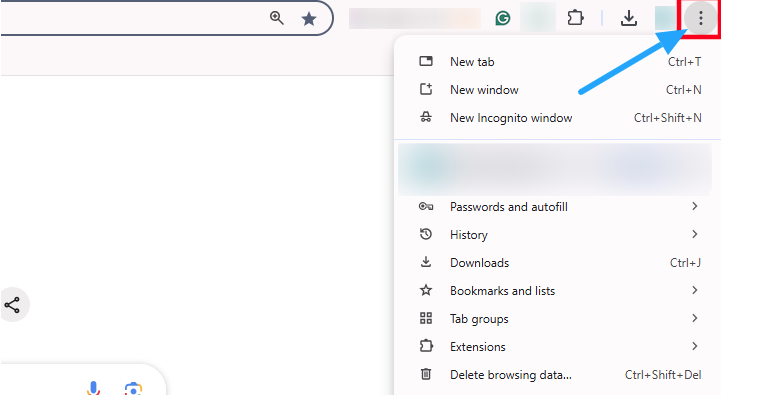
Step 2: Select ‘Extensions’ and click ‘Manage Extensions’.
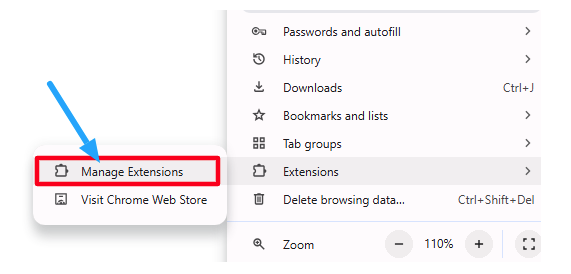
Step 3: Locate the Grammarly extension and click ‘Remove.’
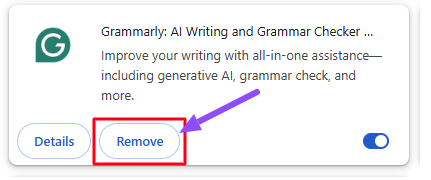
4. How To Remove Grammarly Browser Extension From Firefox?
If Grammarly is no longer needed in your Firefox browser, follow these simple steps to remove it.
Step 1: Open Mozilla Firefox and click on the menu button, Click on the top right side on the three horizontal lines.
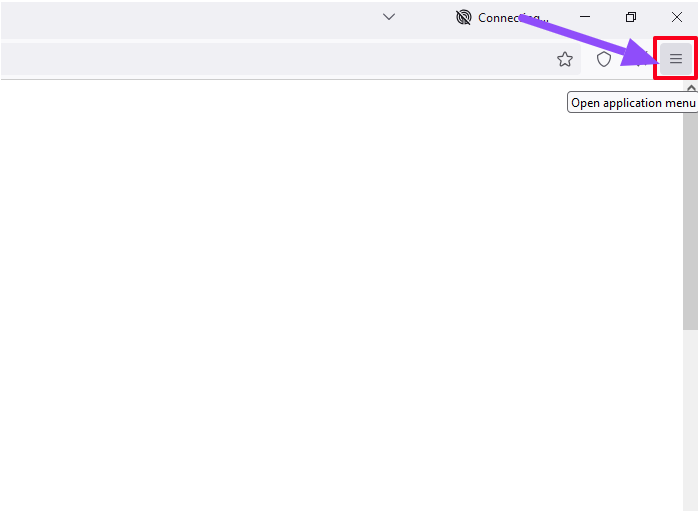
Step 2: Go to settings and click ‘Extensions & Themes.’
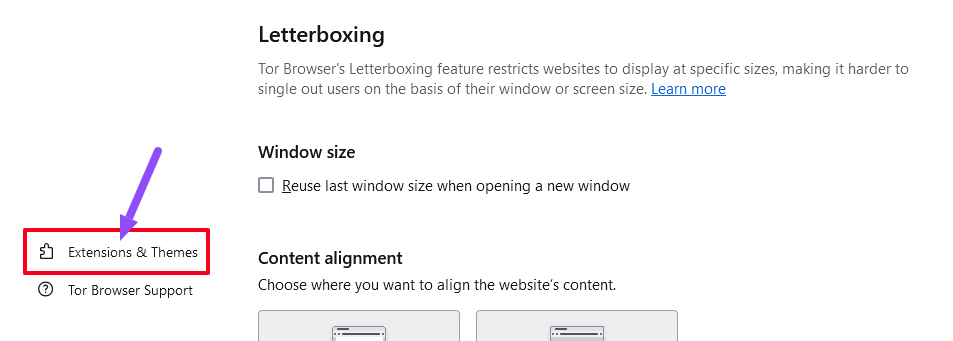
Step 3: Select the Grammarly extension in the list of installed extensions.
Step 4: Click ‘Remove’ next to Grammarly.
5. How To Uninstall Grammarly From Android?
Follow the steps below to uninstall Grammarly on any Android mobile device:
Step 1: Open the ‘Settings’ app on your Android device.
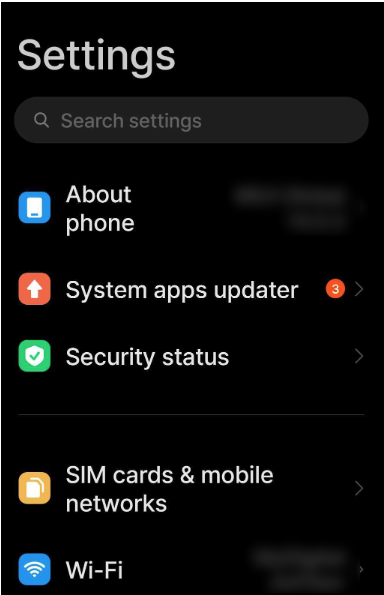
Step 2: Navigate to ‘Apps’ or ‘Application Manager.’

Step 3: Scroll through the list and tap on ‘Grammarly.’
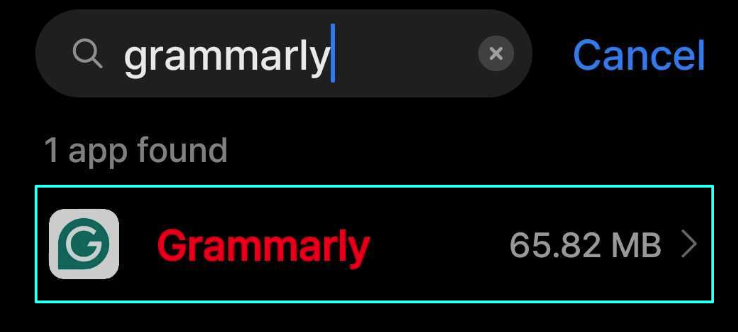
Step 4: Tap on the ‘Uninstall’ button.
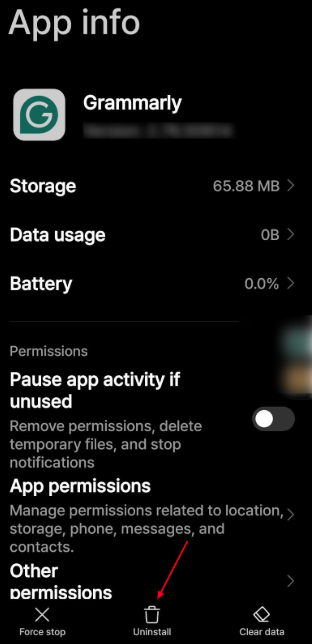
Step 5: Confirm the uninstallation to remove Grammarly from your device.
6. How to Uninstall Grammarly From iOS (iPhone/iPad?)
Here are the steps to remove Grammarly from your iPhone or iPad;
Step 1: Locate the Grammarly app on your home screen.
Step 2: Press the Grammarly app icon until a menu appears.
Step 3: Tap on ‘Remove App.’
Step 4: Select ‘Delete App’ to confirm the uninstallation.
Step 5: Restart your device to ensure all Grammarly data is cleared.
What To Do If You Can’t Uninstall Grammarly?
If you follow the steps above but still can’t remove Grammarly, don’t worry. Several troubleshooting methods can help solve this problem. Try these options one by one.
- Restart your device: Turn off your computer or phone completely, then turn it back on and try to uninstall Grammarly again.
- Use Task Manager to end processes through Windows: Press Ctrl+Shift+Esc to open Task Manager, find any Grammarly processes running, select them, and click ‘End Task’ before trying to uninstall.
- Contact support: If nothing else works, visit Grammarly’s help center or submit a support ticket through their website for personalized assistance with removal.
Related Reads:
Conclusion – Uninstall Grammarly from Your Device – The Quick Way
Uninstalling Grammarly is quick and straightforward, whether you’re on Windows, Mac, a browser, or mobile. It only takes a few minutes to remove it completely from your device.
Keep in mind that uninstalling the app won’t delete your Grammarly account. You can reinstall it anytime if you change your mind or want to switch to the free version for basic writing checks.
Before you uninstall, consider if a simple fix or update could resolve your issues. If needed, reach out to Grammarly support for help.
FAQs
To permanently delete your Grammarly account, go to Account Settings, select Delete Account, follow the verification process, and confirm to delete.
Uninstall Grammarly through your device’s settings or browser extensions. Reinstall by downloading it from the official website or app store, then follow the installation instructions.
Grammarly is generally safe, using encryption to protect data. However, it collects user input, so it is recommended that users review its privacy policies before installing it.
Subscriptions can be canceled anytime through account settings, but refunds depend on Grammarly’s policy. The free version remains accessible after canceling the premium.
Blocking Grammarly is possible by removing browser extensions, uninstalling the app, or disabling its widget by dragging it to the circular X icon.