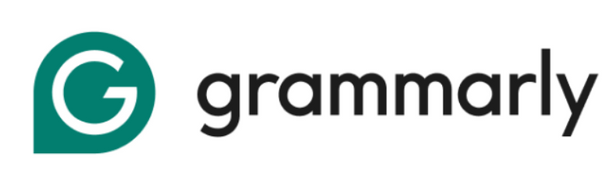If you’re creating a PowerPoint presentation and want to make sure your writing is clear, correct, and professional, Grammarly can help. Many people ask, “Does Grammarly work with PowerPoint?” The answer is not simple, but there are easy ways to make it work.
This guide will show you step-by-step instructions on how to use Grammarly in PowerPoint. You’ll also learn some helpful tips and other ways to check your writing if Grammarly doesn’t work directly in your slides.
Whether you’re a student, teacher, or business professional, this article will help you write better PowerPoint content with Grammarly.
Does Grammarly Work For PowerPoint?
Grammarly does not work directly inside PowerPoint like it does in Microsoft Word or Outlook. This means you won’t see suggestions pop up inside your slides by default.
However, there’s a way to still use Grammarly with PowerPoint. If you download the Grammarly for Windows app, it can work with PowerPoint—but only if you’re using PowerPoint 2016 or newer. Older versions do not support this feature, so be sure your software is up to date.
Once Grammarly for Windows is installed, it will check your writing as you type in PowerPoint. You might see small underlines or suggestions for spelling, grammar, or clarity. It’s not perfect, but it’s still helpful for catching basic mistakes.
How to Install Grammarly for PowerPoint (Step-by-Step)
Here is a simple step-by-step guide to help you install Grammarly for PowerPoint:
Step 1: Go to the Grammarly Website
Open your browser and go to www.grammarly.com. This is the official site to download the Grammarly tool.
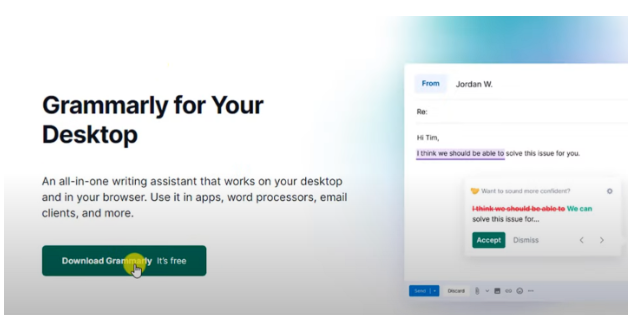
Step 2: Click on “Get Grammarly”
On the home page, click on the “Get Grammarly” button. You’ll need to create an account if you don’t have one. You can sign up using your email or use your Google, Apple, or Facebook account.
Step 3: Log in to Your Grammarly Account
Once you sign up, Grammarly will take you to your main dashboard. If you already have an account, just log in.
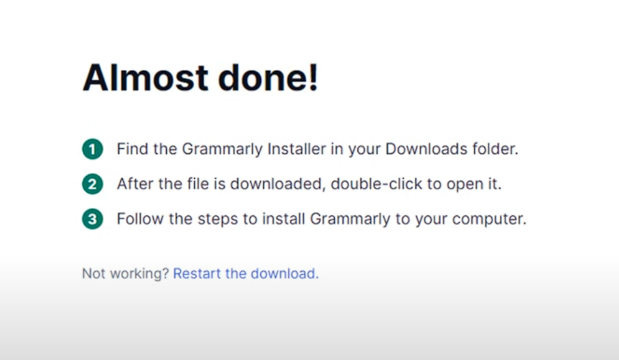
Step 4: Click on “Apps” in the menu
On the left side of the screen, you’ll see a menu. Click on the option that says “Apps.”
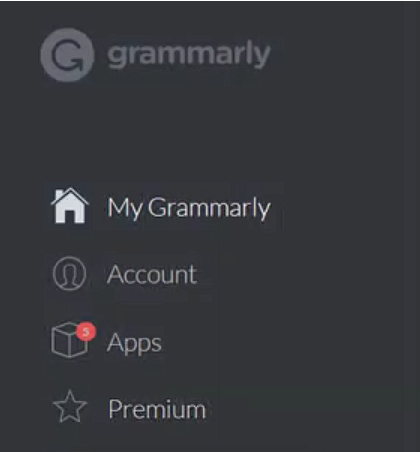
Step 5: Download Grammarly for Windows
You’ll see different Grammarly tools. Look for “Grammarly for Windows” and click on the Install button.

Step 6: Open and Install the File
After the file downloads, open it and run the setup. Click Run, and follow the instructions to install the Grammarly app on your computer.
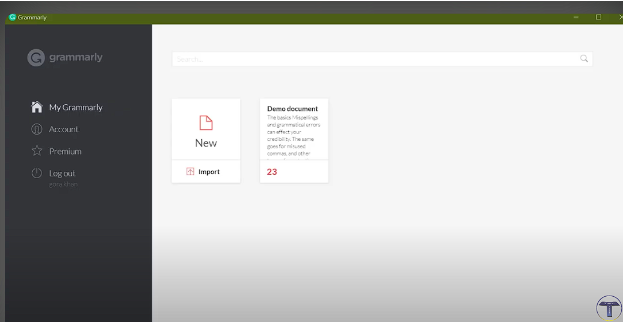
Step 7: Log in to the app
After the installation is complete, open the app and sign in using your Grammarly account details.
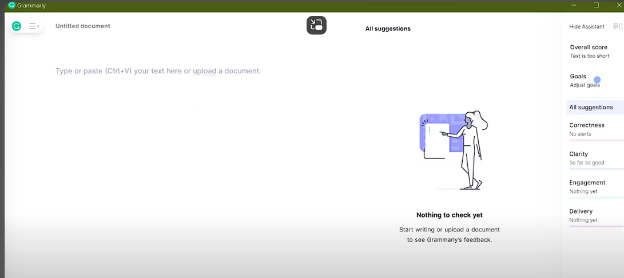
Step 8: Open PowerPoint
Now open PowerPoint on your computer. As you type in your slides, you should begin to see Grammarly’s grammar and spelling suggestions if everything is working properly.
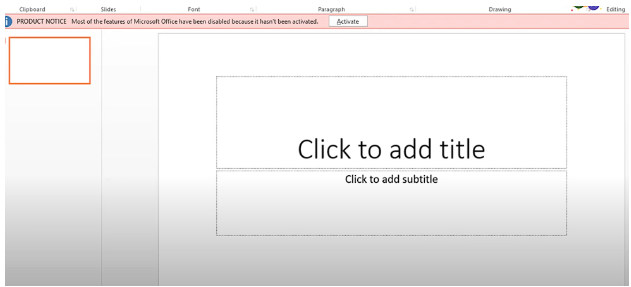
Other Ways to Use Grammarly with PowerPoint
If Grammarly for Windows doesn’t work well for you, or if you’re using an older version of PowerPoint, don’t worry. You can still check your writing using these easy workarounds:
1. Use the Grammarly Web Editor
Go to Grammarly’s web app and paste your PowerPoint text into it. Grammarly will check your text for errors like spelling, grammar, punctuation, and clarity.
Once you’ve fixed everything, copy the corrected text and paste it back into your PowerPoint slides.
This is simple and useful if you have a lot of text to review.
2. Use Grammarly in Microsoft Word
Another easy method is to write your slide content in Microsoft Word. Grammarly works very well with Word (especially if you install the Grammarly Add-in for Word).
After Grammarly checks your writing and you make any needed changes, copy the final text and paste it into your PowerPoint slides.
This is a great option if you’re already used to writing in Word.
3. Try Grammarly in Other Apps
Grammarly also works in other places. If you use tools like:
- Gmail (for emails),
- Chrome browser (with the Grammarly extension),
- Safari or Microsoft Edge,
- Microsoft Outlook (for email),
- or on a Mac,
You can still use Grammarly to help write and check your content before you move it into PowerPoint.
How to Turn Off Grammarly in PowerPoint
Sometimes you may not want to see Grammarly suggestions while working in PowerPoint. You can turn Grammarly off easily by following these steps:
Step 1: Open PowerPoint and look for the Grammarly icon, usually in the toolbar or taskbar.
Step 2: Click on the icon and choose “Settings.”
Step 3: You will see two options:
- Turn off Grammarly in PowerPoint completely
- Turn it off just for 1 hour
Pick the one you want, and Grammarly will stop checking your text in PowerPoint during that time.
Tips for Using Grammarly for PowerPoint
To get the best results, here are a few helpful tips when using Grammarly with PowerPoint:
- Don’t ignore red underlines – These show spelling or grammar mistakes. Fix them for better quality slides.
- Always double-check suggestions – Grammarly is smart, but sometimes it may give suggestions that don’t fit your meaning. Read carefully before accepting changes.
- Check slides one by one – If you’re using Grammarly Web, check the content slide by slide. This helps you keep the meaning and flow of your presentation.
- Keep Grammarly updated – Always update Grammarly when a new version is available. Updates fix bugs and improve performance.
Suggested Read:
Conclusion: Use Grammarly For PowerPoint in a Few Simple Steps
Even though Grammarly doesn’t work directly inside every part of PowerPoint, there are still easy ways to use it. With the Grammarly app or web tool, you can check your slides and avoid spelling or grammar mistakes.
This guide showed you how to set it up, use it step by step, and even turn it off when needed. Try these tips to make your PowerPoint content clear, clean, and easy to read.
Still have questions about Grammarly for PowerPoint? Leave a comment or search our site for more how-to guides!
FAQs
Grammarly does not currently support PowerPoint on Mac directly. However, you can still use the Grammarly web editor to check your text and then paste it back into your slides.
Make sure you’re using PowerPoint 2016 or later. Also, confirm that Grammarly for Windows is installed and running in the background. Restart PowerPoint after installation if needed.
If Grammarly for Windows is working correctly, it will check the text you type inside text boxes in PowerPoint slides.
Grammarly is a trusted tool used by millions. It does not make changes to your original PowerPoint file without your permission and only checks text content.
Grammarly does not work with PowerPoint Online directly. But you can use the Grammarly browser extension to check text in text fields if you’re editing slide notes or other editable fields in the browser.