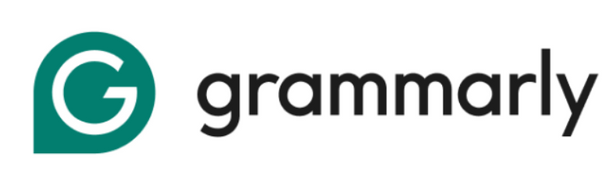To use Grammarly for Outlook, download from Grammarly, install, open Outlook, enable the Grammarly tab, and watch for underlined suggestions as you write emails.
Grammarly for Outlook enhances your email communication by providing real-time writing suggestions, tone detection, and clarity improvements directly in your Outlook interface.
This integration eliminates the need to copy and paste content between applications, saving valuable time while ensuring error-free professional emails.
In this article, you’ll learn how to download and install Grammarly for Outlook, the step-by-step setup process, how to use its features effectively, and troubleshooting tips for common issues.
Does Grammarly Work In Microsoft Office?
Grammarly works seamlessly with Microsoft Office applications, including Outlook, Word, and PowerPoint.
The Grammarly add-in for Outlook detects errors, suggests contextual corrections, and helps improve clarity and tone directly within your email composition window.
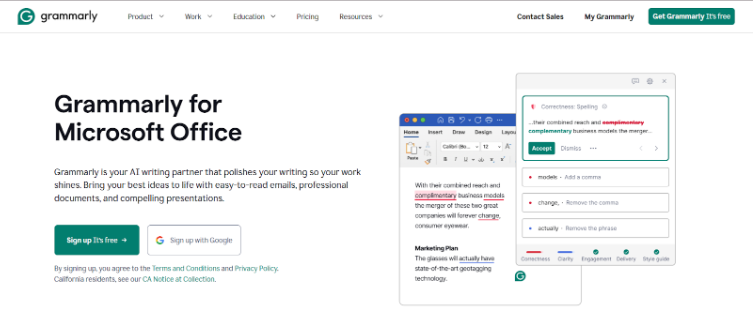
Grammarly solves multiple Outlook user problems by catching advanced grammar issues, offering vocabulary enhancements, detecting tone, and providing real-time suggestions as you type.
How To Add Grammarly To Outlook? (Step By Step Guide)
Grammarly can be added to Outlook through the Microsoft AppSource store or by downloading the Grammarly for Windows desktop application that includes the Microsoft Office integration.
Step 1: Visit Grammarly & Sign up
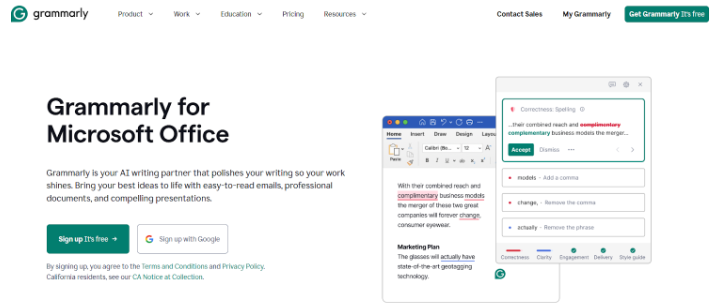
Step 2: Click “Get Grammarly for Microsoft Office.”
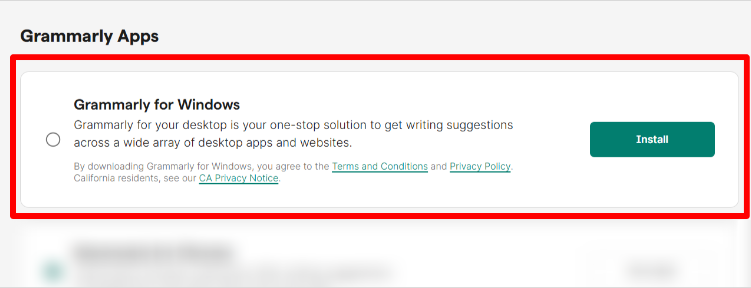
Step 3: Download the Installer and run the Downloaded File
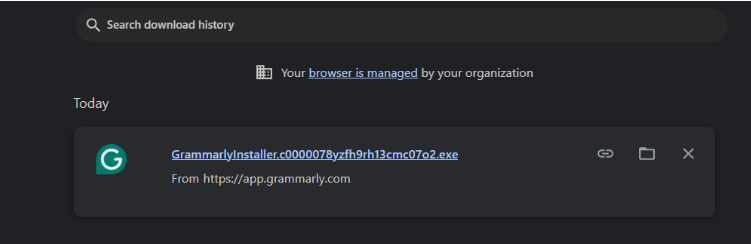
Step 4: Follow Installation Prompts
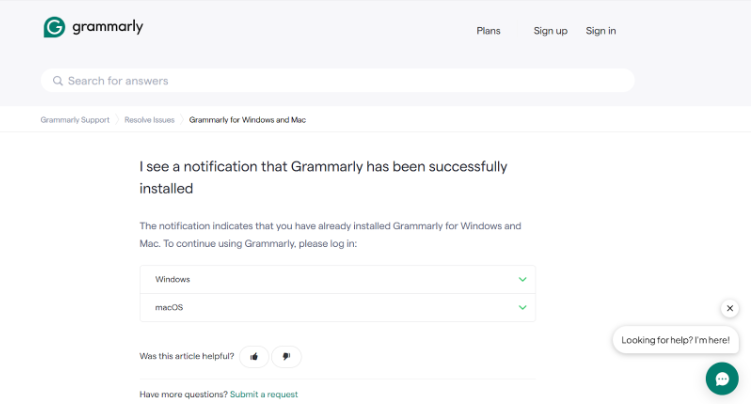
Step 5: Open Outlook and look for the Grammarly tab
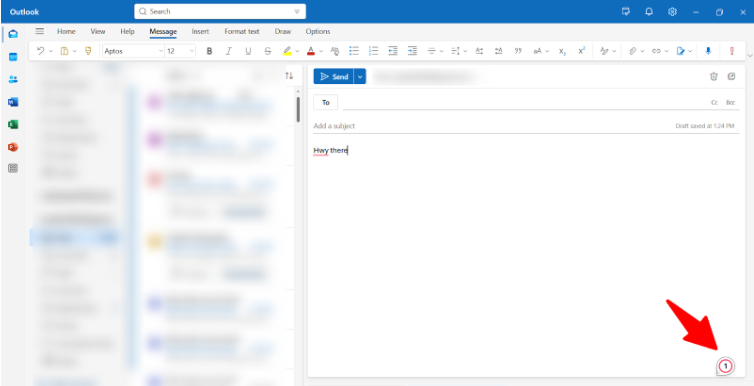
Finally, allow permissions if prompted.
Once installed correctly, you’ll see the Grammarly tab in your Outlook ribbon, indicating successful integration. The installation process takes only a few minutes and requires minimal technical knowledge.
How To Use Grammarly On Outlook
After installation, Grammarly automatically checks your emails as you write them. The green Grammarly icon in your Outlook ribbon shows it’s working.
To use Grammarly in Outlook:
- Compose your email normally
- Notice underlined words or phrases (Grammarly’s suggestions)
- Hover over underlined text to view correction options
- Click on suggestions to accept them
- Access the Grammarly sidebar for more detailed feedback by clicking the Grammarly icon
Grammarly Vs Built-in Grammar Checking In Outlook
Comparing these tools helps understand why many users opt for Grammarly despite Outlook’s built-in checker.
| Feature | Grammarly | Outlook Built-in |
|---|---|---|
| Grammar | Advanced | Basic |
| Tone | ✅ | ❌ |
| Clarity | Full | Limited |
| Vocabulary | ✅ | ❌ |
Grammarly offers significantly more comprehensive writing assistance than Outlook’s built-in checker. While Outlook catches basic spelling errors, Grammarly provides advanced grammar checking, tone analysis, vocabulary enhancements, and clarity improvements that help elevate your professional communication.
How Much Does Grammarly Cost?
Grammarly offers both free and premium plans for Outlook integration:
Free Grammarly for Outlook: The free version includes critical grammar and spelling checks, punctuation correction, and conciseness suggestions. This level provides sufficient help for basic email communication needs.
Here’s the explanation of Grammarly’s Premium Plans:
| Plan | Monthly Cost | Billing Cycle | Total Payment | Savings vs Monthly |
|---|---|---|---|---|
| Monthly | $30 | Every month | $30/month | – |
| Quarterly | $20 | Every 3 months | $60 per quarter | 33% ($10/month) |
| Annual | $12 | Once per year | $144 per year | 60% ($18/month) |
The annual plan offers the best value at $12 per month (billed as a single $144 payment), saving you 60% compared to the monthly option.
The quarterly plan offers a middle-ground option at $20 per month (billed as $60 every three months).
Premium unlocks advanced features like tone adjustments, full-sentence rewrites, clarity suggestions, vocabulary enhancements, and plagiarism detection. Business and enterprise plans are also available for team collaboration features.
Free Grammarly For Outlook
The free version of Grammarly for Outlook provides essential writing support that many users find valuable. It includes:
- Basic grammar and spelling checks
- Punctuation corrections
- Conciseness suggestions
- Critical error detection
While limited compared to Premium, the free version still significantly improves upon Outlook’s native checker. It’s an excellent starting point for individuals wanting to enhance their email communication without financial commitment.
Grammarly For Outlook Not Working: Troubleshooting Tips
Even reliable tools occasionally face issues. Here are solutions for common integration problems:
| Issue | Solution |
|---|---|
| Grammarly is not appearing in the Outlook ribbon | Restart Outlook and check if add-in is enabled in Outlook settings → Add-ins |
| Slow email performance with Grammarly | Update both Outlook and Grammarly to the latest versions |
| Installation fails | Temporarily disable antivirus, run installer as administrator, then re-enable protection |
| Grammarly sidebar not loading | Clear browser cache, restart Outlook, or reinstall the add-in |
| Suggestions not appearing | Check the internet connection and verify Grammarly is turned on in the ribbon |
Most issues can be resolved by simply restarting Outlook or reinstalling the Grammarly add-in. For persistent problems, Grammarly’s support site offers additional troubleshooting resources.
Related Read:
Conclusion: After Downloading, Turn It On in Outlook and Start Writing!
Download from Grammarly, run the installer, open Outlook, and turn it on to start receiving writing suggestions.
The easy installation process and intuitive interface make it accessible for users at all technical levels.
If you opt for the free version for basic assistance or upgrade to Premium for advanced features, Grammarly for Outlook represents a significant improvement over the built-in checker.
Ready to improve your email communication? Download Grammarly for Outlook today at Grammarly and start writing error-free, professional emails.
FAQs
Grammarly for Microsoft Office continues to be supported and regularly updated for both Windows and Mac.
Outlook has a basic built-in checker, but Grammarly offers more comprehensive grammar and writing assistance.
Grammarly integrates seamlessly with Microsoft 365 (formerly Office 365) applications, including Outlook.
Grammarly offers a version specifically designed for Outlook on Mac systems.
Grammarly employs enterprise grade security measures and doesn’t permanently store your email content.