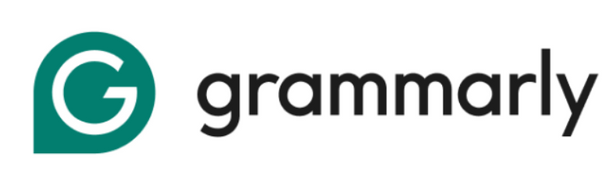Grammarly is a helpful tool that checks your spelling and grammar. Many people use it to write better emails, school papers, and work documents. But sometimes, you may decide you don’t want to pay for the Premium version anymore.
Maybe you don’t use Grammarly often, or maybe you just want to save money. Whatever the reason, it’s okay to cancel your subscription. The good news is: it’s easy and doesn’t take much time.
In this article, we’ll show you how to cancel your Grammarly Premium subscription in the simplest way. We’ll also answer some common questions at the end to help you even more.
Things You Need to Know Before Canceling Grammarly?
Before you cancel your Grammarly Premium subscription, here are a few important things to keep in mind:
1. You Will Still Have Grammarly Free
Canceling Premium doesn’t mean losing Grammarly completely. After your subscription ends, your account will switch to the free version. You can still check basic spelling and grammar.
2. Your Documents Will Be Safe
Don’t worry—canceling your subscription will not delete your writing. All your saved documents and work will stay in your Grammarly account, even on the free plan.
3. You Can Cancel Anytime
You can cancel your subscription at any time. But your Premium features will stay active until the end of your billing cycle. You won’t lose access right away.
4. Refunds Are Not Guaranteed
Grammarly generally does not offer refunds unless stated in their Terms of Service. If you subscribed through Apple, you can ask Apple Support for a refund.
5. Canceling on Mobile or App Store Is Different
If you paid through the Apple App Store, you cannot cancel through the Grammarly website. Instead, you must cancel your subscription through your Apple account settings.
How to Cancel Grammarly (Step-by-Step)
If you’ve decided to stop using Grammarly Premium, canceling your subscription is quick and easy. Follow these simple steps to make sure you don’t get charged again. You will still have access to Grammarly’s free features, and your documents will not be deleted.
Step 1: Log In and Go to the Subscription Page
Start by going to account.grammarly.com and log in with your email and password. Once you’re logged in, click on the “Subscription” tab from the menu on the left side of the screen.
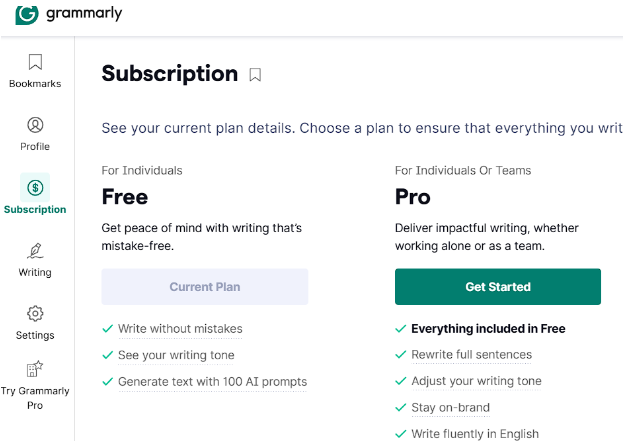
Step 2: Click “Cancel Subscription”
On the Subscription page, scroll down to the very bottom. You’ll see a button that says “Cancel Subscription.” Click on this button to begin the cancellation process.
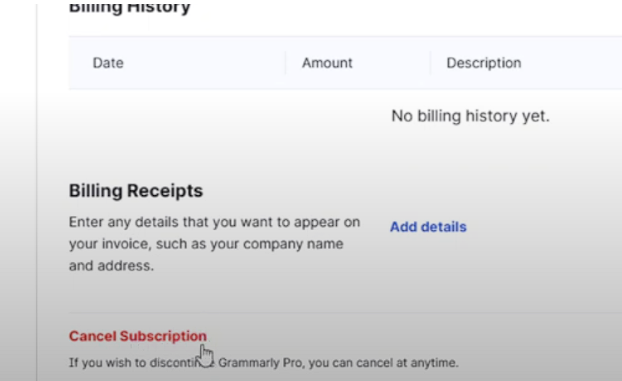
Step 3: Click “Continue” in the Pop-Up
A pop-up window will appear asking if you’re sure you want to cancel. Click the “Continue” button to move on to the next step.
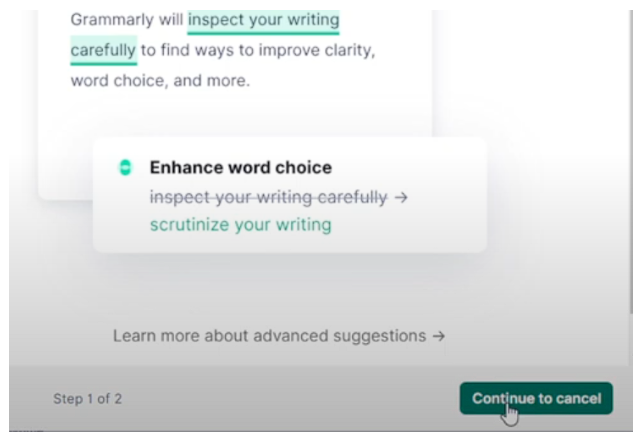
Step 4: Choose a Reason for Canceling
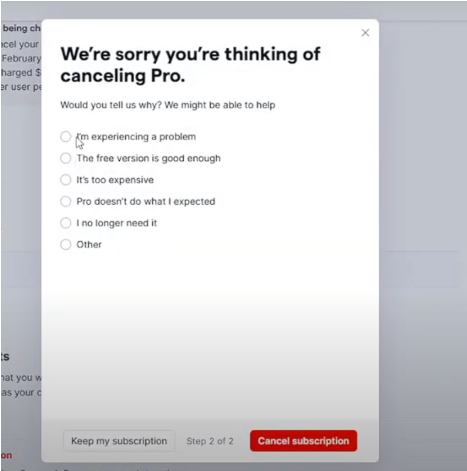
Grammarly will ask why you are canceling your subscription. Select one of the reasons listed (you can choose any reason that fits best). Then, click “Cancel Subscription” one more time to confirm.
Step 5: You’re All Set
Your Premium features will remain active until your current billing period ends. After that, your account will switch to the free version of Grammarly. You won’t be charged again, and all your saved documents and data will still be available in your account.
Do You Get a Refund?
Grammarly usually does not give refunds. This means if you cancel halfway through your plan, you won’t get money back for the unused time. If you paid through Apple, you can ask Apple for a refund instead. They may be able to help.
Alternatives to Canceling Your Grammarly Subscription
If you’re thinking about canceling your Grammarly Premium plan, you might not need to quit completely. Here are a few easier options you can try instead:
1. Switch to the Free Plan
You don’t need to delete your account or lose everything. If you cancel your Premium subscription, your account will automatically switch to the free version of Grammarly at the end of your billing period.
2. Downgrade Instead of Canceling
Instead of canceling fully, just let your Premium plan expire and continue using the free features.
You can also switch to a shorter billing plan (like monthly instead of yearly) if you’re not sure you want to commit long-term.
Note: Grammarly doesn’t offer a built-in “downgrade” button, but canceling Premium is basically a downgrade to free.
3. Pause Your Subscription (If Available)
Grammarly does not currently offer a pause or hold feature for subscriptions. However, if this becomes available in the future, it would allow you to temporarily stop payments and resume later.
For now, the best option is to cancel and resubscribe when needed.
4. Contact Grammarly Support for Help
If you’re canceling because of a technical issue or a billing problem, consider reaching out to Grammarly Support first. They might be able to offer help, discounts, or solutions so you can keep using Premium without fully canceling.
5. Use Grammarly on Fewer Devices
If cost is your main concern, consider using the free browser extension or Grammarly’s online editor for basic corrections instead of paying for full access across all devices.
Suggested Read:
Conclusion: Cancel Grammarly In A Few Simple Steps
Canceling Grammarly Premium is easy, and it only takes a few steps. Just go to your account, click cancel, and follow the steps. Make sure you are logged in to the correct account.
After you cancel, you’ll still have Grammarly Free. That means you can still check your spelling and grammar, but you won’t get the extra Premium features like advanced suggestions or tone checks.
If you run into any trouble or can’t cancel for some reason, Grammarly’s help team is there to support you. And don’t worry—your writing and saved documents will not be lost.
FAQs
Yes! You will go back to the free version, and you can still use Grammarly to check spelling and grammar.
Make sure you are logged in to the right Grammarly account. If you still can’t see it, contact Grammarly Support.
No. If you paid through the App Store, you must cancel through your Apple account.
No. Your saved documents will stay in your Grammarly account, even if you are using the free version.
Yes, you can cancel whenever you want. You will still keep Premium features until the end of your current billing period.