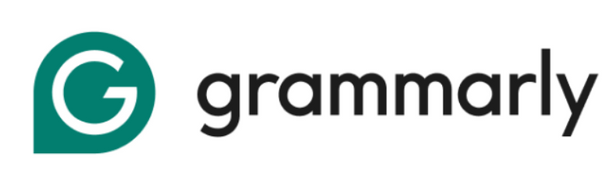If Grammarly isn’t working, the most common reasons are browser conflicts, outdated extensions, or connection problems; all are usually fixable in a matter of minutes.
We know how annoying it is when Grammarly fails during important writing tasks, and you’re not alone in facing these issues.
Don’t worry, this guide will walk you through clear, step-by-step troubleshooting methods to quickly restore Grammarly on your browser, Google Docs, Word, or mobile device. Let’s get your writing assistant back on track!
Step-By-Step Guide To Fix Grammarly Not Working
When Grammarly stops functioning, systematic troubleshooting saves time and eliminates guesswork. These universal steps work across all platforms and resolve most common issues.
Step 1. Check if Grammarly is Active: Look for the Grammarly icon in your browser toolbar – it should appear green when active.
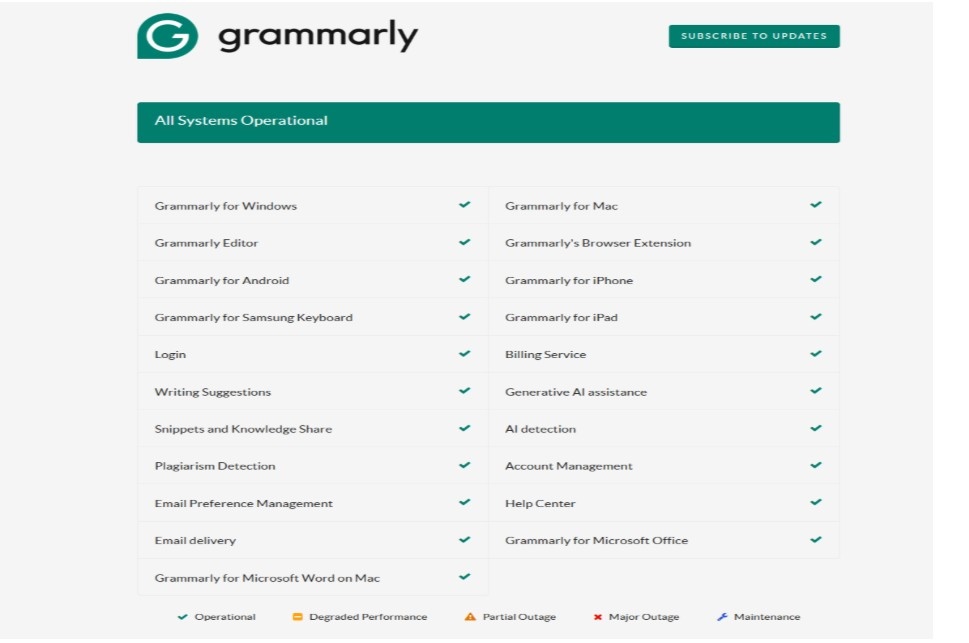
Step 2. Pin the Extension: Right-click the Grammarly icon and select “Pin” to keep it visible.
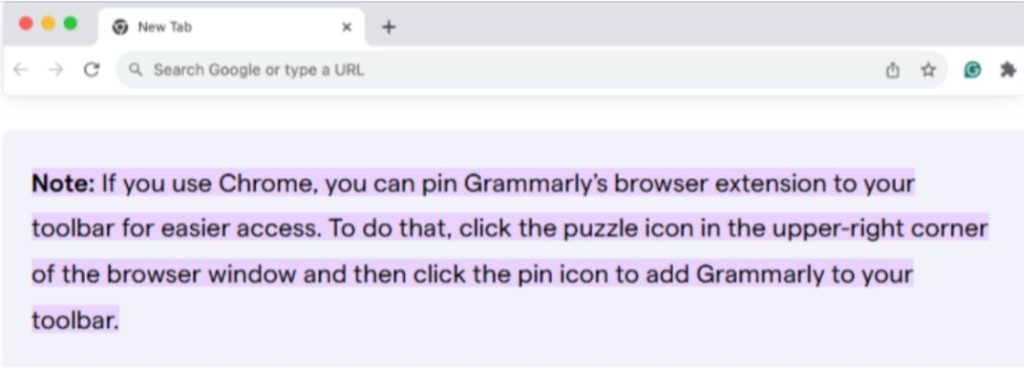
Step 3. Refresh Your Page: Press F5 or Ctrl+R to reload the current page.
Step 4. Update Your Browser: Go to your browser’s settings and check for available updates.
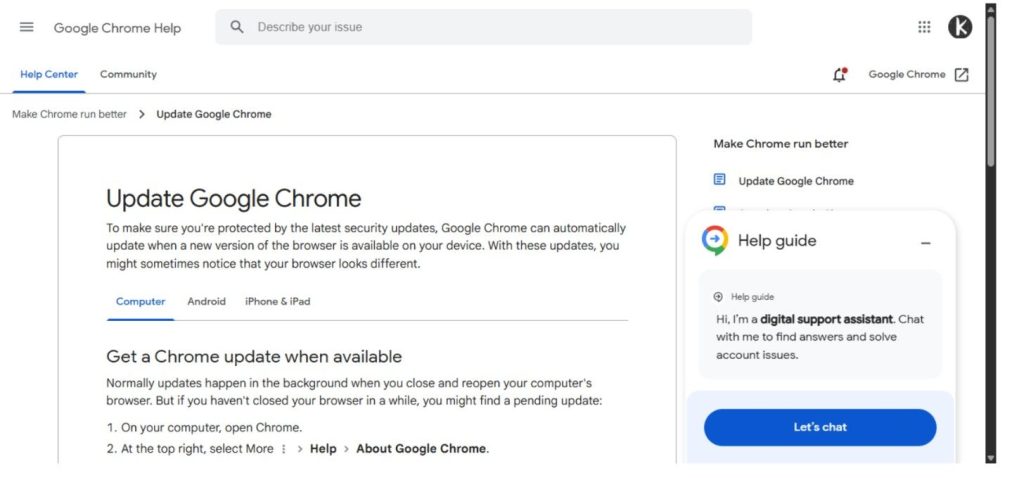
Step 5. Clear Browser Cache: Access browser settings, find “Clear browsing data,” and select cache/cookies.
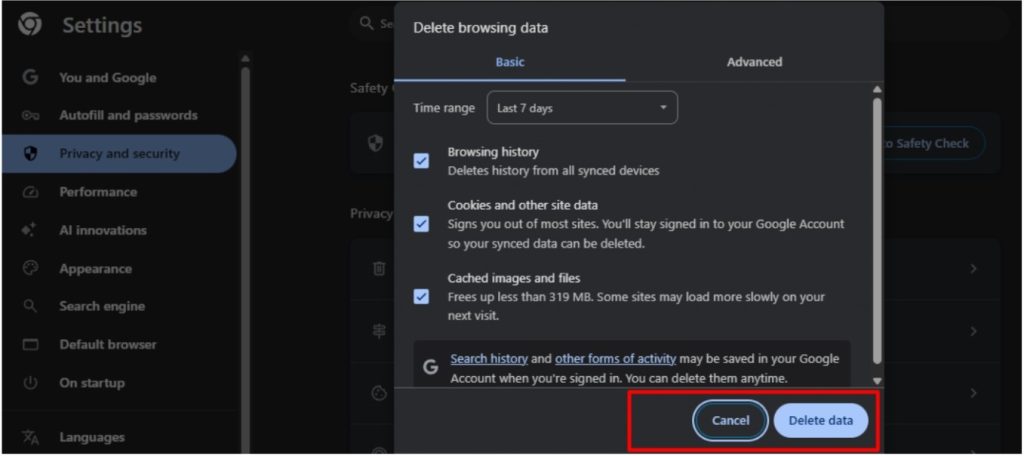
Step 6. Reinstall Extension: Remove Grammarly completely, restart your browser, then reinstall from the official Chrome Web Store. If you need detailed steps for complete removal, check out our guide on how to uninstall Grammarly properly from your system.
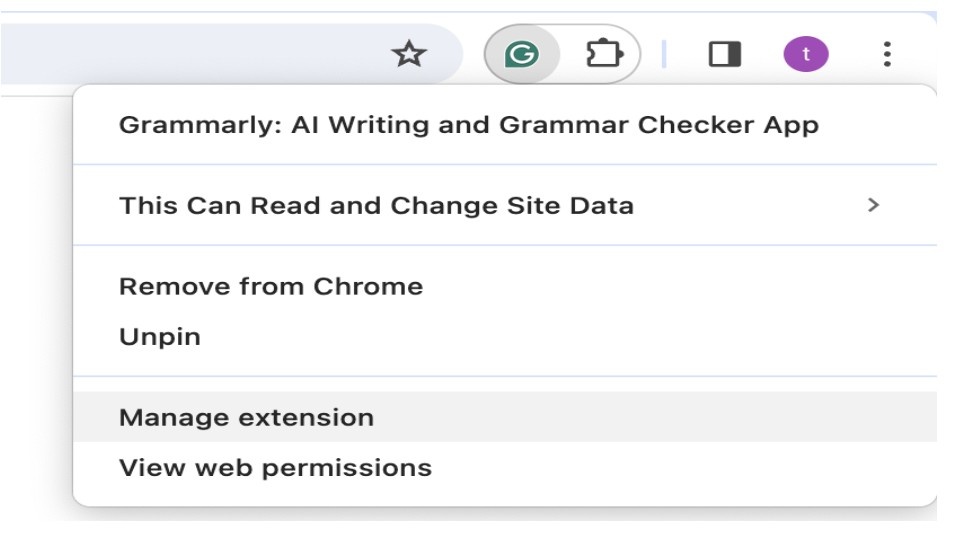
These steps address the most frequent causes of Grammarly malfunctions and restore functionality in over 80% of cases.
Quick 5-Minute Fix Checklist
| Step | Action | Expected Result |
|---|---|---|
| 1 | Check icon color | Should be green/active |
| 2 | Pin extension | The icon is visible in the toolbar |
| 3 | Refresh page | Grammarly suggestions appear |
| 4 | Test on different site | Confirms if site-specific issue |
This checklist provides immediate diagnostic information and helps identify whether issues are global or platform-specific.
Following this systematic approach eliminates random troubleshooting and provides a clear path to resolution for most Grammarly issues.
Platform-Specific Alternative Methods
Different platforms present unique challenges that require targeted solutions beyond the universal fixes mentioned above.
Alternative Method For Google Docs Not Working
Google Docs integration often requires specific settings adjustments that differ from standard troubleshooting methods for browser extensions.
1. Toggle Google Docs Setting: Access Grammarly settings and disable/re-enable Google Docs integration.
2. Check Document Length: Grammarly may struggle with extremely long documents over 100 pages.
3. Switch to Editing Mode: Ensure you’re in editing mode, not suggesting mode.
4. Open New Document: Test functionality in a blank document to isolate issues.
If you’re setting up Grammarly for the first time in Google Docs, our comprehensive tutorial shows you how to add Grammarly to Google Docs with proper configuration steps.
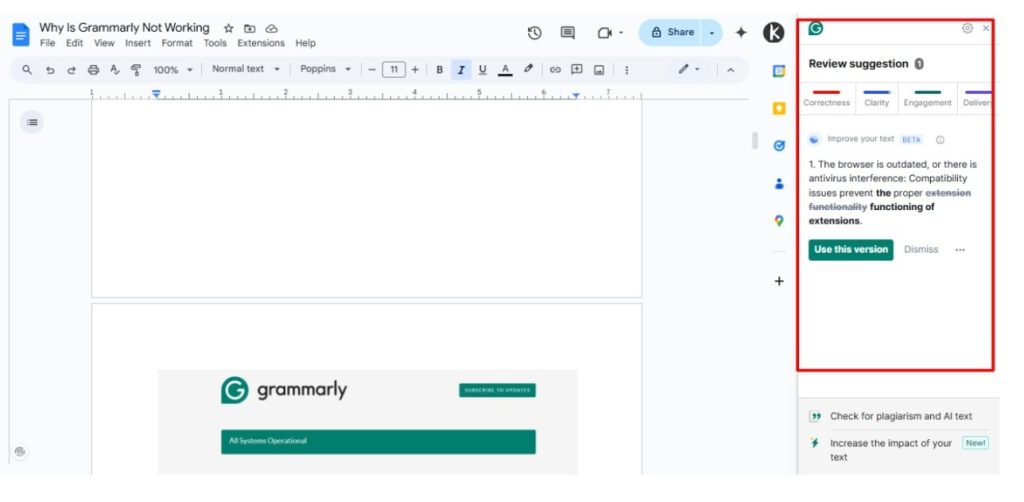
These Google Docs-specific solutions address the most common integration problems that standard browser fixes cannot resolve.
Alternative Method For Grammarly Not Working In Word
Microsoft Word integration requires managing COM add-ins and performing specific Office compatibility checks to ensure proper functionality.
1. Enable Add-in: Go to File > Options > Add-ins > COM Add-ins.
2. Check Add-in Status: Verify Grammarly appears in the active add-ins list.
3. Update Office: Install the latest Office updates through Microsoft Update.
4. Restart Word: Close completely and reopen after add-in changes.
5. Check Compatibility: Ensure your Office version is compatible with Grammarly integration.
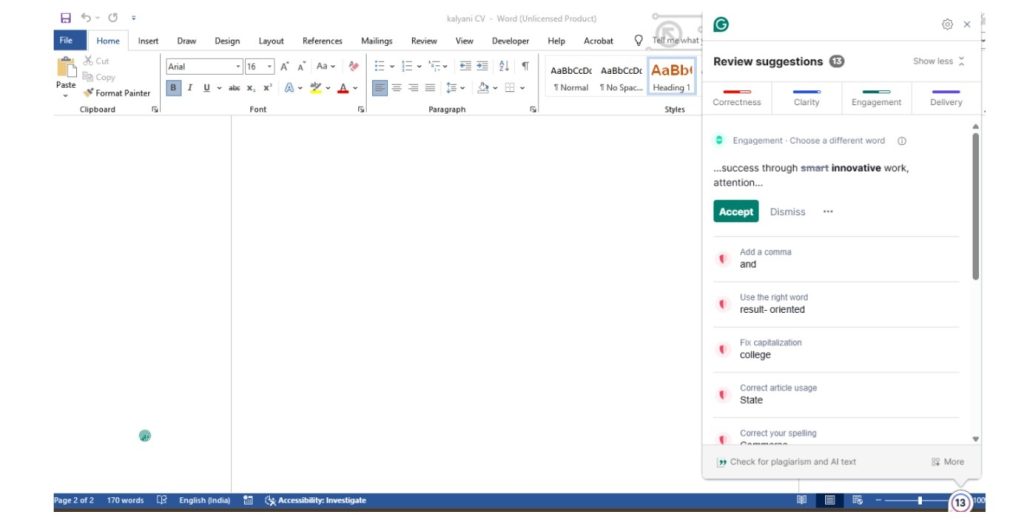
Word-specific troubleshooting focuses on add-in management since Grammarly functions as an Office plugin rather than a browser extension.
Alternative Method For Mobile/Phone Issues
Mobile applications present unique challenges related to app permissions, device compatibility, and operating system restrictions.
1. Force Close App: Swipe up and close the Grammarly app completely.
2. Check App Permissions: Verify keyboard and accessibility permissions are enabled.
3. Update App: Install the latest version from the App Store or Google Play.
4. Restart Device: Power cycle your phone to clear temporary issues.
5. Reinstall App: Delete and reinstall if persistent problems continue.
Mobile troubleshooting requires attention to device-specific permissions and operating system integration that desktop solutions don’t address.
Platform-Specific Quick Fixes
| Platform | Most Common Issue | Fastest Fix |
|---|---|---|
| Google Docs | Toggle not working | Switch off/on suggestions |
| Microsoft Word | Add-in disabled | Re-enable in COM Add-ins |
| Mobile | App permissions | Check Settings > Permissions |
| Safari | Extension conflicts | Uninstall, close Safari, reinstall |
Platform-specific issues require targeted approaches since each environment handles Grammarly integration differently through various technical mechanisms.
Why Is Grammarly Not Working? Top 5 Common Causes
Understanding root causes helps prevent future issues and enables faster troubleshooting when problems occur.
1. The browser is outdated, or there is antivirus interference: Compatibility issues prevent the proper functioning of extensions.
2. Extension conflicts with other browser add-ons: Multiple writing tools create interference patterns.
3. Connection errors after removing images from the text: Network interruptions disrupt cloud-based processing
4. Internet connectivity issues: Grammarly requires a stable connection for real-time suggestions.
5. Grammarly server downtime: Temporary service interruptions affect all users simultaneously.
Many users wonder about Grammarly’s technology behind these suggestions – understanding does Grammarly use AI can help explain why stable internet connectivity is crucial for its functionality.
These causes account for approximately 90% of reported Grammarly issues and typically resolve through systematic troubleshooting approaches.
Is Grammarly Down Today? Server Status Check
Sometimes the issue isn’t on your end – Grammarly’s servers might be experiencing temporary outages or maintenance.
- Visit Grammarly’s official status page: Check status.grammarly.com for service updates.
- Check social media (@Grammarly) for outage reports: Twitter provides real-time status information.
- Try different devices to confirm it’s not device-specific: Test across multiple platforms.
- Test with incognito/private browsing mode: Isolate extension conflicts and cache issues.
Server status verification saves troubleshooting time and confirms whether issues require user action or patience.
If you’re experiencing persistent issues and considering switching services, you might want to explore options to cancel Grammarly if the problems continue affecting your workflow.
Conclusion
Grammarly issues are typically temporary and fixable through systematic troubleshooting. Most problems are resolved within minutes using the universal fixes outlined above, while platform-specific issues require targeted solutions.
The key is to follow logical steps rather than making random attempts at solutions. Bookmark this guide for future reference and remember that reinstalling often solves persistent problems when other methods fail.
Your writing workflow will be back to normal quickly with these proven solutions.
FAQs
Browser memory management or extension conflicts cause automatic shutdowns. Pin the extension, update your browser, and check for conflicting add-ons to maintain consistent functionality.
No, Grammarly requires internet connectivity for real-time suggestions. The cloud-based processing system needs an active connection to analyze text and provide grammar recommendations.
Disable other writing/grammar extensions and test Grammarly individually. Install extensions one at a time to identify specific conflicts and maintain only essential tools.
The browser extension works across websites while the desktop app provides a dedicated writing environment. Extensions integrate with existing workflows; desktop apps offer advanced features and offline document management.
Website security policies and coding structures block extension access. Banking sites, secure portals, and specific web applications restrict third-party extensions for security reasons.